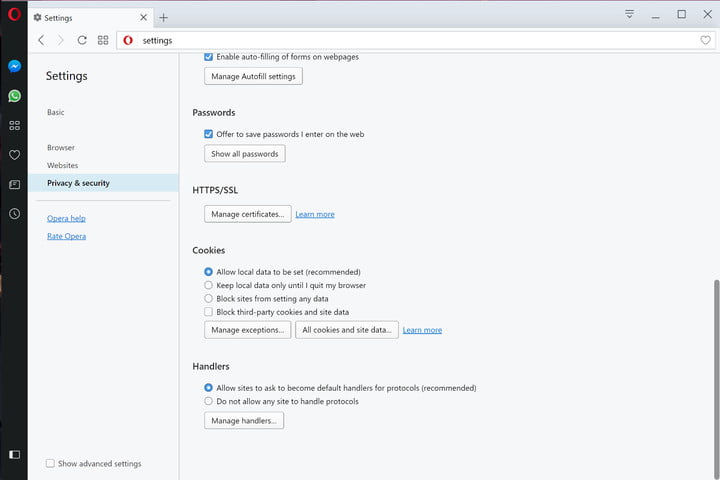Cookies are small text files written by a web browser that contain information about your interaction with one specific site. They include information like your username for logins or what you bought on a retail website.
They’re relatively benign, but they can impact your privacy and they take up some space on your system, so removing them is something that many people like to do on a semi-regular basis. If you’re concerned about what websites are leaving behind and how advertisers are accessing that data, here’s how to clear cookies from the latest version of your web browser using a desktop or laptop.

Delete Cookies From Google Chrome

Click on the three-dot Menu icon in the upper-right corner, and select Settings. Once the new tab opens, scroll to the bottom of the page and click on Advanced. This will expand the Settings page to include additional options.
The first expanded window you should see is the Privacy and security panel. Look to the bottom and click on Clear browsing data.
Decide whether it’s just cookies you want to clear or everything and select how far back you want to clear them using the drop-down menu. Note that Google will sync this action with your other devices where this Google account is signed in. You can switch it to affect only this particular device if you prefer.
When ready, click the blue Clear data button.

Delete Cookies From Mozilla Firefox

Click on the three-dot Menu icon in the upper-right corner, and select Settings. Once the new tab opens, scroll to the bottom of the page and click on Advanced. This will expand the Settings page to include additional options.
The first expanded window you should see is the Privacy and security panel. Look to the bottom and click on Clear browsing data.
Decide whether it’s just cookies you want to clear or everything and select how far back you want to clear them using the drop-down menu. Note that Google will sync this action with your other devices where this Google account is signed in. You can switch it to affect only this particular device if you prefer.
When ready, click the blue Clear data button.

Delete Cookies From Microsoft Edge

Use the Clear browsing data window from Settings to select the option called Cookies and saved website data.
Clear them out with the Clear button.
Make sure Cookies and saved website data, is ticked and then click the Clear button.

Delete Cookies From Safari

Click on the Safari menu in the upper-left corner and choose Clear History, to delete everything in one go, from a variety of time frames. If you would much prefer to have more control over what is deleted, choose the Preferences option.
In the Privacy section, you can use Block all cookies to remove everything in one fell swoop. Alternatively, click on Details to see a list of each individual cookie stored in the browser which you can then remove individually.

Delete Cookies From Opera

Click on the red Opera logo in the top-left corner.
Select Settings, from the drop-down menu and a new tab will open in the browser.
Click on Privacy & Security in the menu to the left, and scroll down to the Cookies section listed in the resulting settings.
lick on the All cookies and site data button.
Click the Delete all button to remove all cookies, or select individual cookies and click the “X” icon to delete them one by one. e to play.